If you are using any of our address services, it’s important that you know how to update the address that we forward your mail on to, in case it changes. In this post we’ll take you through the steps required to update the forwarding address for the Registered Office Address Service, Service Address, and Business Address Service, using the Online Company Manager.
Updating the forwarding address is simple
Making the update will only take a minute. However, It’s important to note that you will have to change the forwarding address for each address service that you have with us. For example, if you have all three of our address services, you will need to update the address three times.
Likewise, if you have multiple companies on the Online Company Manager (and a service(s) for each company), you will need to make the update for each company and associated service too.
How to make the change
1. Log in to your Online Company Manager.
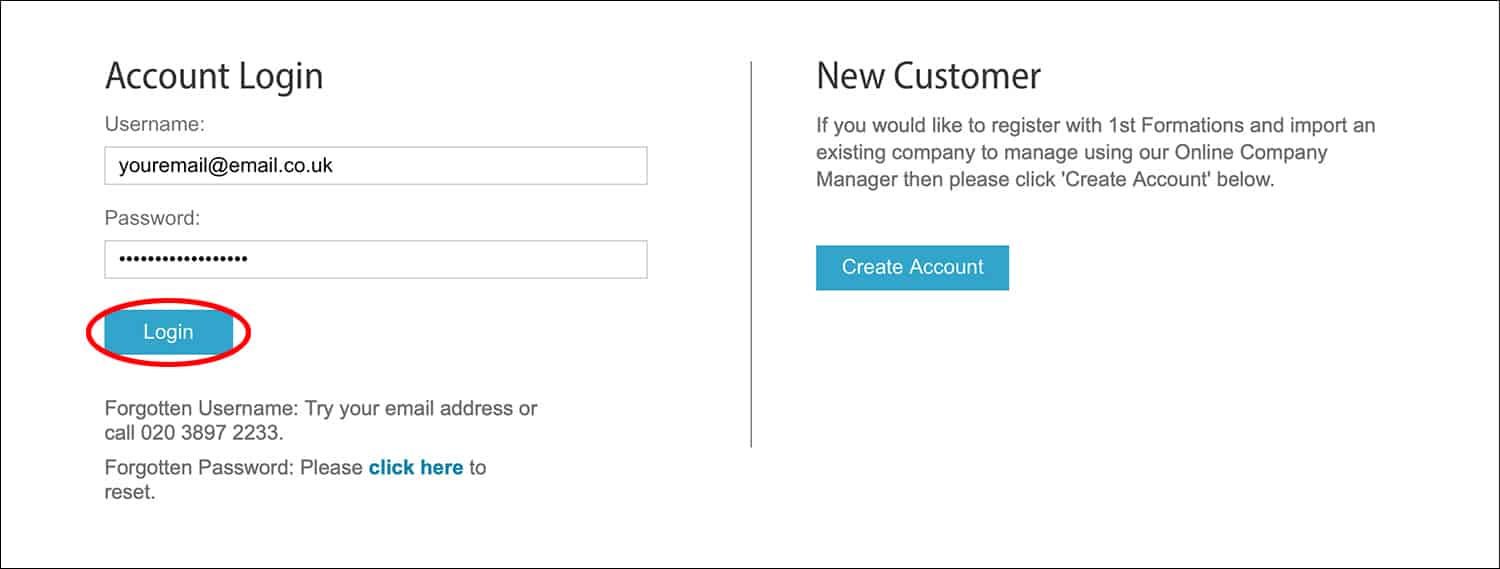
2. Select the ‘My Services & Renewals’ box (Please note: you cannot update your forwarding address through the ‘My Details’ or ‘My Mail’ sections).
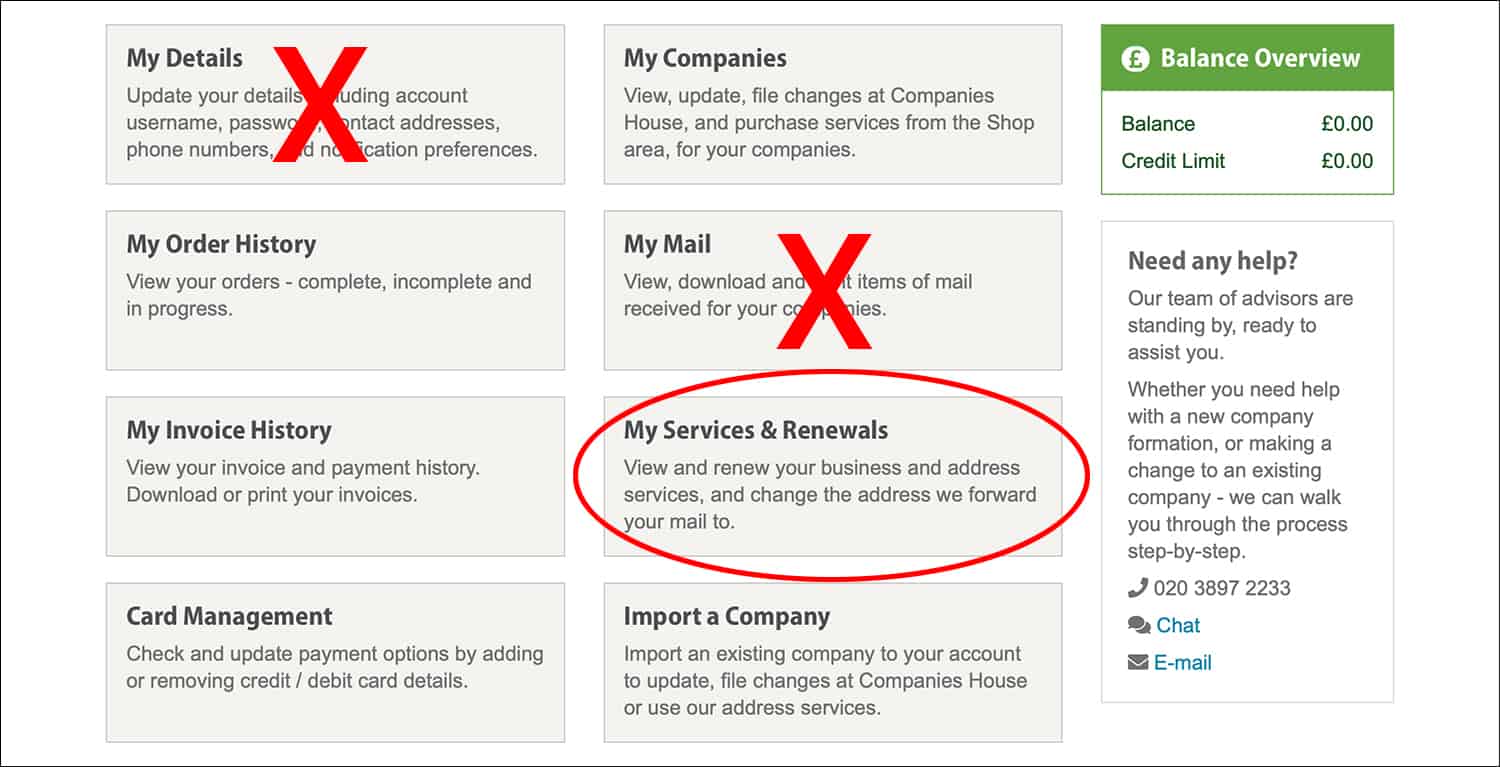
3. You will be presented with your address service(s). Select ‘Details’ next to the service that you would like to make the update on.
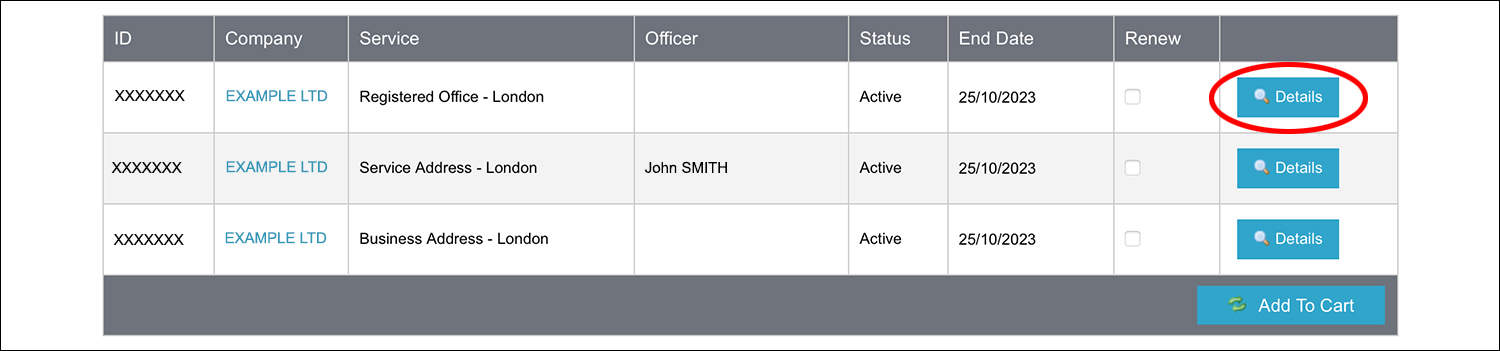
4. Click on the pencil icon located next to ‘Forwarding Address’.
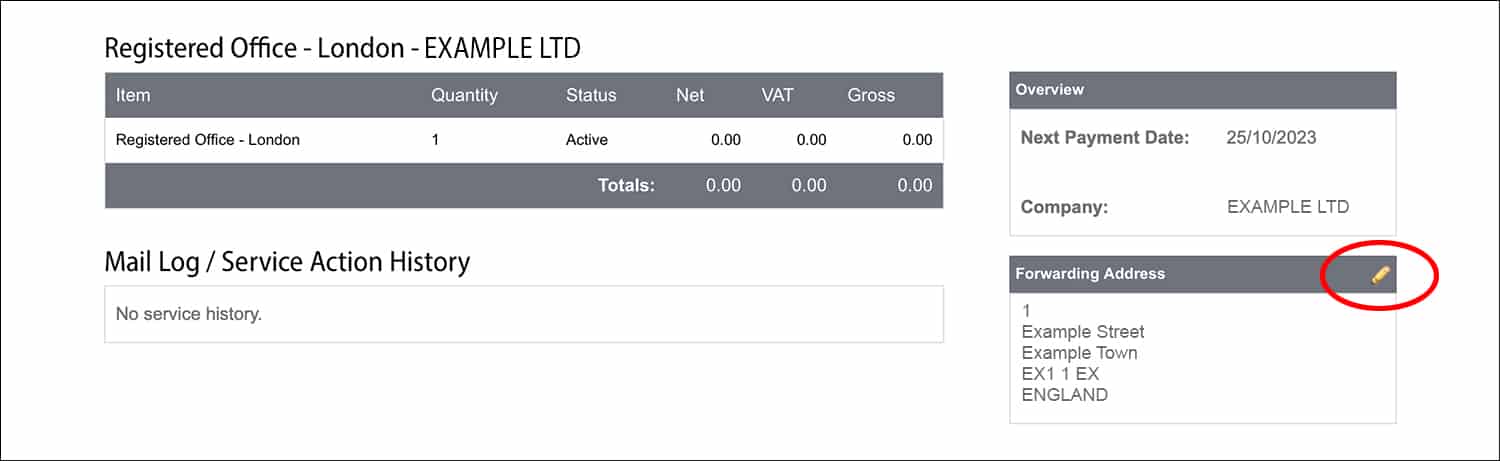
5. If you have previously used the new forwarding address, select it from the list. Once ‘Select’ has been clicked, the forwarding address will be saved to the newly selected address – now skip to step 7. Otherwise, to enter a new address, select ‘Add New Address’ – now see step 6.
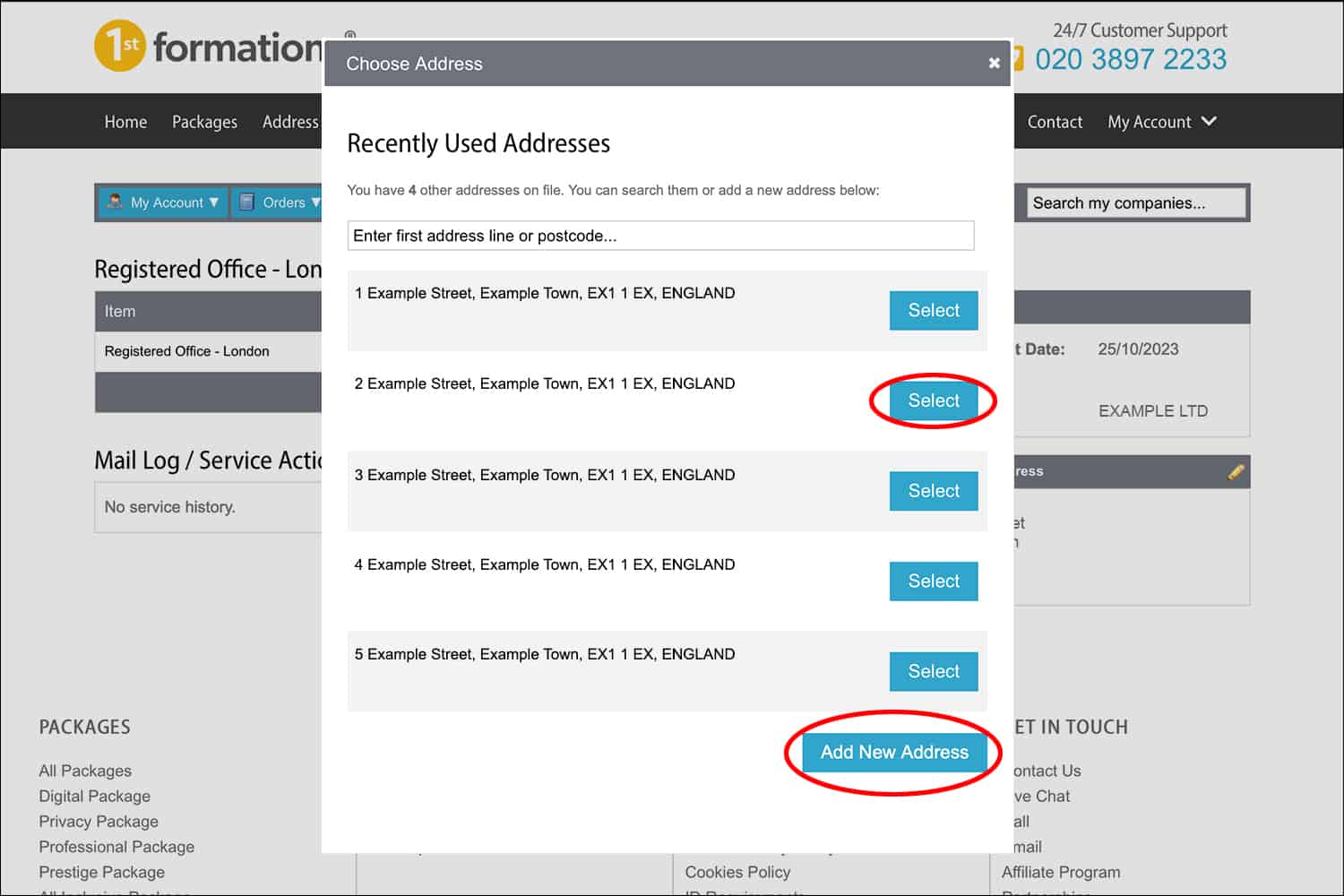
6. Use the ‘Postcode Lookup’ tool or enter the new address in full. Once done, select ‘Submit Address’. The new address will be saved.
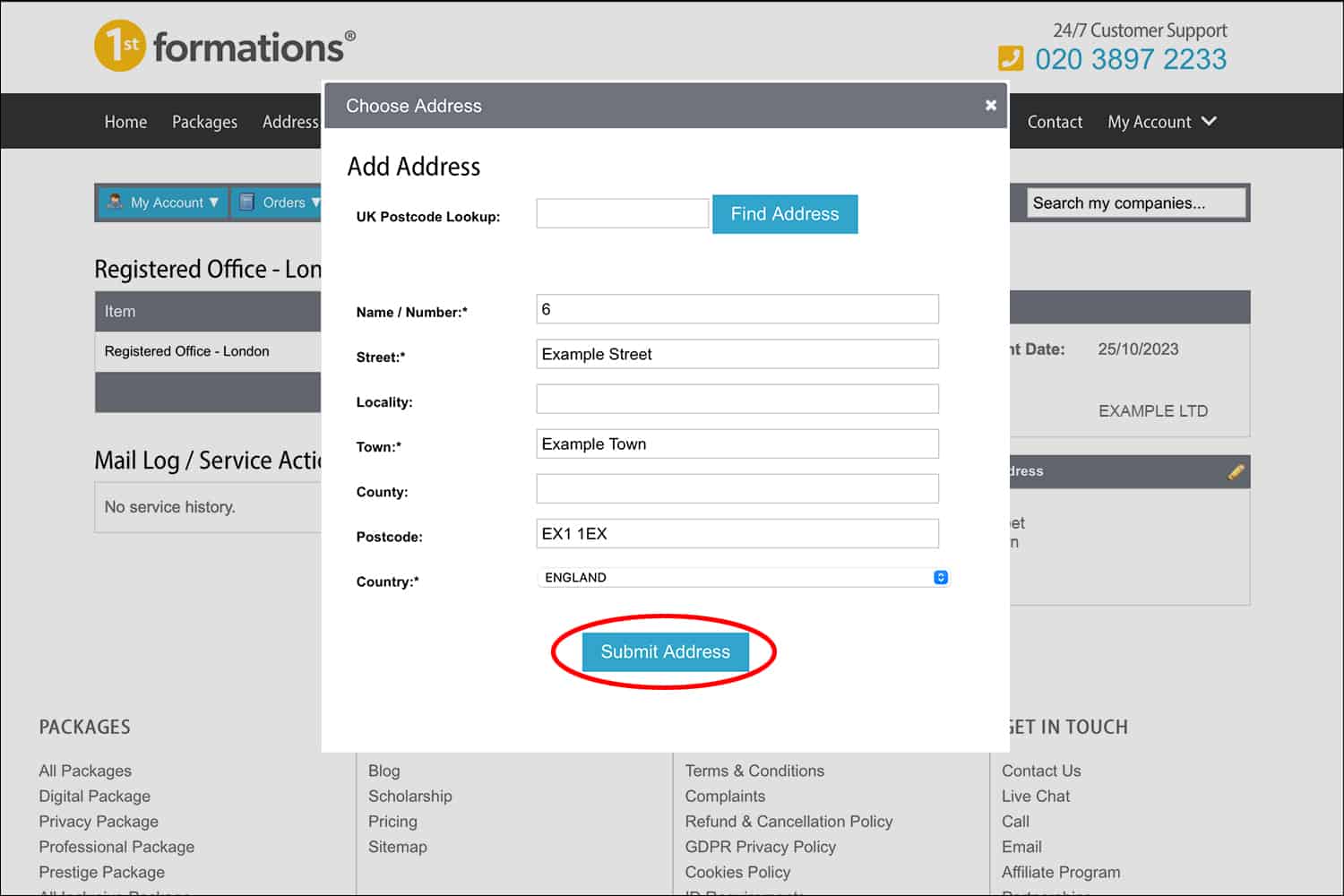
7. If you need to amend the forwarding address for another service or company (if you have more than one company on the Online Company Manager, you will need to update the address for each company as well as each service), hover over the ‘Services’ menu and select ‘View All Services’. Then proceed to update the other forwarding address(es), as outlined above. Continue this process until you have made all the necessary changes.
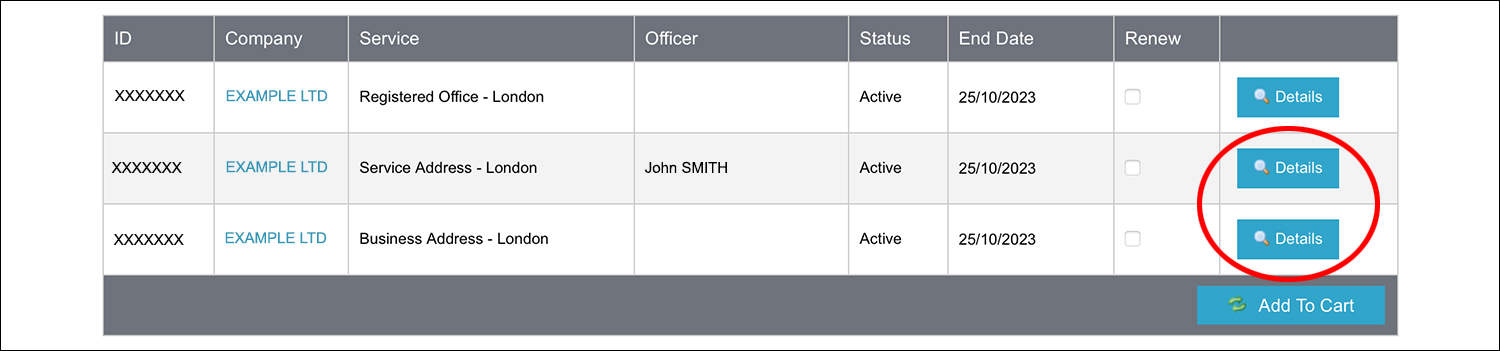
Why you need to make sure your forwarding address is correct
With our Business Address Service, we may receive mail that we cannot send by scan and email, this includes bank cards. So it’s important to keep your forwarding address up to date.
We also recommend ensuring the forwarding address is correct if you have our Registered Office Address Service and/or Service Address. With these two services, we accept mail from government agencies (such as Companies House and HMRC).
If we receive an item of mail from a government body that needs to be forwarded on, a cheque from HMRC for example, we will mail this item to you. This is why it’s important that the forwarding address that we have for is correct.
A digital option for your Business Address Service
If you have your Business Address set up to receive all mail by postal forwarding, you can choose to have this mail sent digitally, as we do with the Registered Office Address Service and the Service Address.
This means you can:
- View the mail on the same day that we receive it, rather than wait for it to be delivered
- Save money on postage – we only charge 50p per item, as opposed to the postal fee that would normally be applied
- Access the PDFs from your Online Company Manager whenever you wish.
If an item of mail comes in that must be forwarded on, such as a bank card, we will still post this on to your forwarding address.
Interested? Simply email [email protected] from the email address that we have on your account with the subject line ‘Switch me to digital’. We’ll take care of the rest.
So there you have it
That’s how to update your forwarding address.
If you don’t currently have an address service with us and would like to find out more, take a look at the links below:
Thanks for reading. Please leave a comment if you have any questions and we’ll be happy to help.
Please note that the information provided in this article is for general informational purposes only and does not constitute legal, tax, or professional advice. While our aim is that the content is accurate and up to date, it should not be relied upon as a substitute for tailored advice from qualified professionals. We strongly recommend that you seek independent legal and tax advice specific to your circumstances before acting on any information contained in this article. We accept no responsibility or liability for any loss or damage that may result from your reliance on the information provided in this article. Use of the information contained in this article is entirely at your own risk.


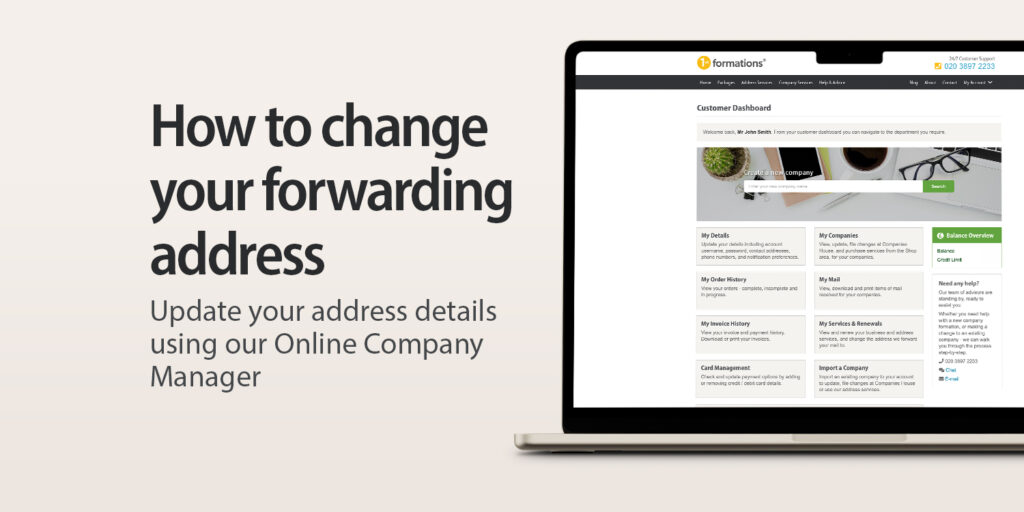
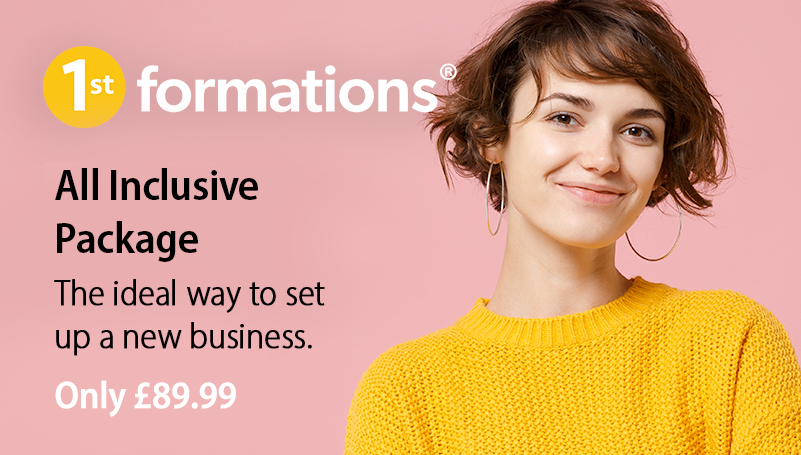




Join The Discussion