Many first-time company owners are surprised to learn of the requirement to register for PAYE. Even if you run your business as a sole director with no other staff, PAYE registration will be necessary if you intend to pay yourself a salary at or above £5,000 per year).
This post outlines everything you need to know about PAYE, including what it is, how and when to register as an employer, and the PAYE tasks you’ll need to complete for HMRC.
Key Takeaways
- PAYE registration is necessary for any employer who pays at least one director or employee at least £96 per week (£417 per month, £5,000 per year).
- The PAYE system is used to calculate and deduct Income Tax and National Insurance from wages.
- Once registered, employers must operate PAYE as part of their payroll and send regular reports to HMRC.
What is PAYE?
PAYE (Pay As You Earn) is the system HMRC uses to collect Income Tax, employee and employer National Insurance contributions (NIC), and various other deductions from employment and pension income.
Most employers are required to register for PAYE and operate the scheme as part of their payroll. By doing so, they can calculate and deduct tax from employees’ (and directors’) wages at source (i.e. as and when they are paid). This means all necessary deductions are made before the employee receives their pay.
- Employing staff in your new limited company
- A guide to employers’ liability insurance for limited companies
- Changes to UK employment law in 2024
Employers are required to report their employees’ earnings and deductions to HMRC after each payday and pay their PAYE bill either monthly or quarterly.
As a company director, you are classed as an employee of your company for PAYE registration purposes. Therefore, regardless of whether you hire any staff, you’ll likely need to register your company for PAYE to report and pay tax on your director’s salary and expenses.
When is PAYE registration required?
You must register as an employer with HMRC and set up PAYE if your company does one or more of the following:
- Pays at least one employee (including any company directors) at least £96 per week (£417 per month, £5,000 per year)
- Employs someone who already has another job or receives a pension
- Provides expenses or benefits to any employees or directors
- Hires subcontractors for work in the construction industry
If none of these apply to any employees or company directors, you don’t need to register as an employer or operate PAYE as part of your payroll. However, you must keep payroll records, provide payslips, and abide by all relevant employment legislation.
What payments and deductions are made through PAYE?
The types of payments that employers can process through PAYE include the following:
- Salaries and wages
- Bonuses and commission
- Pensions
- Statutory Sick Pay (SSP)
- Statutory Maternity, Paternity, and Adoption Pay
- Redundancy pay
- Tips (excluding cash tips)
- Certain expenses
On these payments, employers must make several PAYE deductions through payroll each payday. These include (where applicable):
- Income Tax
- Employee Class 1 National Insurance contributions
- Employees’ pension contributions
- Student Loan and Postgraduate Loan repayments
- Child maintenance payments
- Payroll Giving (Give As You Earn) donations
- Payments under an attachment of earnings order
- Repayments of a loan made by the employer to the employee
Employers must also pay employer (secondary) Class 1 National Insurance contributions on any employee’s earnings above the NIC Secondary Threshold.
With effect from 6 April 2025, the employer NIC rate increased from 13.8% to 15%, while the Secondary Threshold was reduced from £9,100 to £5,000 per year.
How to register as an employer and set up PAYE
Most employers are required to set up PAYE online. You must do so before the first payday, but you cannot register as an employer or set up PAYE more than 2 months before you start paying people.
It may take HMRC a couple of weeks to process your PAYE registration and provide you with the necessary PAYE information. Therefore, you should plan ahead to ensure you complete this task in plenty of time.
Step 1 – Check how to register
Visit HMRC’s Register as an employer webpage, select ‘Start now’, then answer ‘Yes’ or ‘No’ to the following questions:
- Does at least one company director have a UK National Insurance number?
- Is the company an offshore employer outside the European Economic Area that doesn’t pay UK National Insurance?
- Over the next two months, will the company pay out any non-cash incentive awards?
The screen will then confirm whether you can register online.
Step 2 – Create or sign in to your Government Gateway account
If you can register online, select ‘Continue’ and sign in to your company’s Government Gateway account.
If you don’t have an account, select ‘Create sign in details’ at the bottom of the screen. This will allow you to set up a new business tax account for your company.
To do so, follow these steps:
- Enter your email address
- You should receive an email from HMRC with a ‘Confirmation Code’ – enter this code
- Provide your name
- Create a password
- Set up a recovery word (to use if you forget your password in the future )
- Your Government Gateway user ID will appear on the screen – take a note of this
- Choose the type of account you need – select ‘Organisation’
- You will be taken to your new business tax account
Keep a note of your credentials and bookmark the Government Gateway sign-in page for future use. This is where you will sign in to access your company’s tax accounts, including Corporation Tax, VAT, and PAYE.
Step 3 – Add the ‘PAYE for Employers’ service to your account
In your business tax account, you will be asked to add or select the tax you wish to register for. Choose ‘PAYE for Employers’.
Indicate that you are registering as a limited company, then provide your company’s Unique Taxpayer Reference (UTR). This is sometimes referred to as a Corporation Tax UTR.
The UTR is a 10-digit number that HMRC issues to all new companies. A letter containing your company UTR should arrive at your registered office address within 3 weeks of company formation.
Step 4 – Complete the PAYE registration form
Next, enter the first payday on which you plan to pay your employees, including any directors, and provide the following information on the registration form:
- Company name
- Trading name of the business (if different to the company name)
- Registered office address
- Company telephone number
- Type of business – e.g. plumbing, hairdressing, graphic design, retail store, café
- Company registration number (you can find this on your certificate of incorporation)
- Name and National Insurance number of every director
- PAYE correspondence details
- How many people (including directors) your company employs or expects to employ in the current tax year
- Whether your company will be using any subcontractors in the construction industry
- Whether your company will be operating an occupational pension scheme
When the form is complete, submit the application online and download a copy for your records.
Step 5 – Finalise your PAYE enrolment
Within 15 days of registering as an employer, you will receive a letter containing your employer PAYE reference and Accounts Office reference. Follow the instructions in the letter to complete your PAYE enrolment.
These references are important because you need them to set up payroll, submit reports, and send PAYE tax and National Insurance contributions to HMRC. Keep the letter safe with your other company records.
HMRC will then send you an Activation Code (or Activation Pin) in the post, usually within 10 days of completing your enrolment. You must use this code to activate your PAYE Online service within 28 days of the date on the letter.
Once activated, you can use your PAYE Online account to:
- check how much you owe HMRC
- pay your PAYE bill
- view your company’s payment history
- access tax codes and receive notices about your employees and directors – e.g. tax code notices (P6 and P9), student loan notices (SL1 and SL2), National Insurance verification notices (NVR and NOT)
- appeal penalties
- send expenses and benefits returns – e.g. P46 (car), P11D and P11D(b)
HMRC will also send you late reporting and late payment alerts through this account if you miss any PAYE deadlines.
When you cannot register online
Some companies are unable to register for PAYE online, including:
- companies with 10 or more directors
- companies in which no director has a UK National Insurance number
- offshore employers (including those on the Isle of Man) that do not pay National Insurance contributions in the UK
- companies providing non-cash incentive awards as part of an employee pay package
- insurance companies and other businesses responsible for paying sick pay to the employees of more than one employer
These types of companies must register with HMRC by phone instead.
PAYE reporting requirements for HMRC
Under HMRC’s ‘Real Time Information’ (RTI) system, most employers are required to file all PAYE information electronically using RTI-compatible payroll software.
As an employer, your company must complete certain PAYE tasks for HMRC each tax month. A tax month runs from the 6th of one month to the 5th of the next.
On or before each payday, you must use your payroll software to carry out the following tasks:
- Record each employee’s pay – including their wages or salary and any other pay
- Calculate each employee’s deductions – including Income Tax and Class 1 National Insurance contributions
- Calculate the employer Class 1 National Insurance contributions that your company needs to pay on each employee’s earnings
- Create payslips for every employee (including any directors)
- Report all employees’ pay and deductions to HMRC on a Full Payment Submission (FPS)
You will need to include all employees in your PAYE scheme, even those earning less than £96 per week.
If you don’t pay any of your employees in a tax month, you must send HMRC an Employer Payment Summary (EPS) instead of an FPS.
Typically, you do not process or report dividend income through PAYE. If you receive any dividends from your company, you are normally responsible for reporting and paying tax on that income through Self Assessment.
However, if you take dividends of £10,000 or less in a tax year, you can ask HMRC to change your tax code and deduct any dividend tax you owe from your director’s salary.
After each payday
In the tax month after each payday, you can view what you owe (if anything) in your PAYE Online account from the 12th of each month. You will then need to do the following:
- Send an Employer Payment Summary by the 19th of the month if you need to claim any reduction (e.g. statutory pay) on what you owe HMRC from your FPS
- Sign in to your PAYE Online account to view the balance of what you owe – this information will be available within 2 days (or by the 14th if you send an EPS before the 11th)
- Pay your PAYE bill by the 22nd of the month (or the 19th if you pay by post) – you may receive a penalty if you pay your bill late
If your PAYE bill is normally less than £1,500 a month, HMRC may allow you to pay quarterly rather than monthly. Contact HMRC’s PAYE payment helpline to enquire.
Consequences of late PAYE registration
HMRC may issue a penalty if you send a late Full Payment Submission, don’t submit the expected number of FPS reports, or fail to send an Employer Payment Summary when you didn’t pay any employees in a tax month.
However, you’re unlikely to face any immediate penalties in the following circumstances:
- You are a new employer, and you submit your first Full Payment Submission within 30 days of paying an employee
- Your Full Payment Submission is late, but all payments reported on the FPS are within 3 days of your employees’ payday (however, HMRC may contact you or issue a penalty if you make a habit of this)
- It is your first failure in the tax year to send a report on time (this does not apply to employers who register with HMRC as an ‘annual scheme‘)
If you’re a new employer and fail to send a report to HMRC within 120 days, your PAYE scheme will be closed.
Aside from the potential penalties your company may face, late payroll reports can affect employees’ income-related benefits, such as Employment and Support Allowance (ESA) and Universal Credit.
When you can send a late Full Payment Submission
Under certain circumstances, you can send an FPS after paying your employees. Some common examples are as follows:
- Your employee fails to provide a P45 and you pay them less than £96 per week or they’ve been an employee for less than a week. In this situation, you must send an FPS report within 7 days of paying the employee.
- Your employees’ payday falls on a non-banking day (e.g. a weekend or bank holiday). When this occurs, you must send the report on the next banking day, but enter the regular payment date in the ‘payment date’ field and select code G as the ‘late reporting reason’.
- You make an ad-hoc payment outside your regular payroll (e.g. if you find out about a new starter or a missed overtime payment after sending your FPS). In this situation, report the payment in your next regular FPS or an additional FPS.
- You pay your employee an expense or benefit on which you must pay National Insurance, but not Income Tax, through payroll. In this situation, report within 14 days of the end of the tax month.
- If you’re unable to calculate or report an employee’s pay in advance because it’s based on their work on the day – e.g. harvest workers whose pay is based on how much they pick. You must report within 7 days of paying them.
- You haven’t received your employer PAYE reference. In this situation, send an FPS report as soon as possible after receiving this reference, selecting code G as the late reporting reason.
You must enter the reason for reporting after payday on your FPS for every late submission. If you fail to do this or HMRC disagrees with the reason you give, you may incur a penalty.
Do I need to make employee pension contributions through PAYE?
If your company has any employees (other than you, as a director), you are legally required to offer a workplace pension scheme.
You must automatically enrol every employee and contribute to their pension if they are eligible for automatic enrolment. An employee is eligible if they:
- are classed as a ‘worker’
- are between 22 and the State Pension age
- earn at least £10,000 a year
- usually (‘ordinarily’) work in the UK
Upon enrolling an employee, you must:
- pay at least the minimum contributions into the pension scheme on time (usually by the 22nd of each month)
- allow the employee to leave the pension scheme (‘opt out’) if they ask to do so, and refund any money they’ve paid if they opt out within 1 month
- allow an employee to rejoin the pension scheme at least once a year (if they’ve opted out)
- re-enrol an employee at least once every 3 years if they’ve opted out and are still eligible for automatic enrolment
To find out more, read HMRC guidance on setting up and managing a workplace pension scheme
Cancelling your PAYE registration
If you cease to be an employer or if all of your employees start earning less than £96 per week on a permanent basis, you need to tell HMRC as soon as possible.
To close your PAYE scheme, you must:
- send a final payroll return to HMRC – either a Full Payment Submission or an Employer Payment Summary
- deduct and pay any outstanding tax and NIC to HMRC within 17 days (or 14 days if you wish to pay by cheque)
- check the ‘Final submission because scheme ceased’ box
- enter the date on which you closed your PAYE scheme in the ‘Date scheme ceased’ box – you cannot enter a future date
- submit any expenses and benefits returns
- enter a leaving date on each employee’s payroll record
- provide a P45 to each employee on their last day – if your payroll software cannot produce them, you can order P45s from HMRC
If you start employing anyone in the same tax year or the next, you can restore your PAYE scheme by filing an FPS with your employer PAYE reference.
If your company temporarily stops employing staff
You do not have to close your PAYE scheme if you temporarily stop employing staff. It will continue to run if employment stops for less than a whole tax year – for example, if your business operates on a seasonal basis. Additionally, you don’t have to issue P45s to your employees if you keep them on your payroll.
If you won’t be paying staff for 3 months or more, enter ‘Yes’ in the ‘Irregular payment pattern indicator’ on the last FPS you file before you stop paying them.
You should file an EPS to tell HMRC if there are months when you don’t pay staff. Enter the relevant dates in the ‘No payments due’ fields for any gaps in the current and last tax month. For gaps in the next 12 months, enter the relevant dates in the ‘Period of inactivity’ fields.
Thanks for reading
Registering as an employer and setting up PAYE is relatively straightforward. However, the administrative side of running payroll can be complex, so you may find it daunting and time-consuming if you have no relevant experience in this area.
When running a limited company, we recommend appointing an accountant to help with your PAYE responsibilities and company tax affairs. It is often money well spent.
If you have any questions or would like to speak to us about setting up a company, please leave a comment below or contact 1st Formations team. For more limited company guidance and small business advice, explore the 1st Formations Blog.
Please note that the information provided in this article is for general informational purposes only and does not constitute legal, tax, or professional advice. While our aim is that the content is accurate and up to date, it should not be relied upon as a substitute for tailored advice from qualified professionals. We strongly recommend that you seek independent legal and tax advice specific to your circumstances before acting on any information contained in this article. We accept no responsibility or liability for any loss or damage that may result from your reliance on the information provided in this article. Use of the information contained in this article is entirely at your own risk.


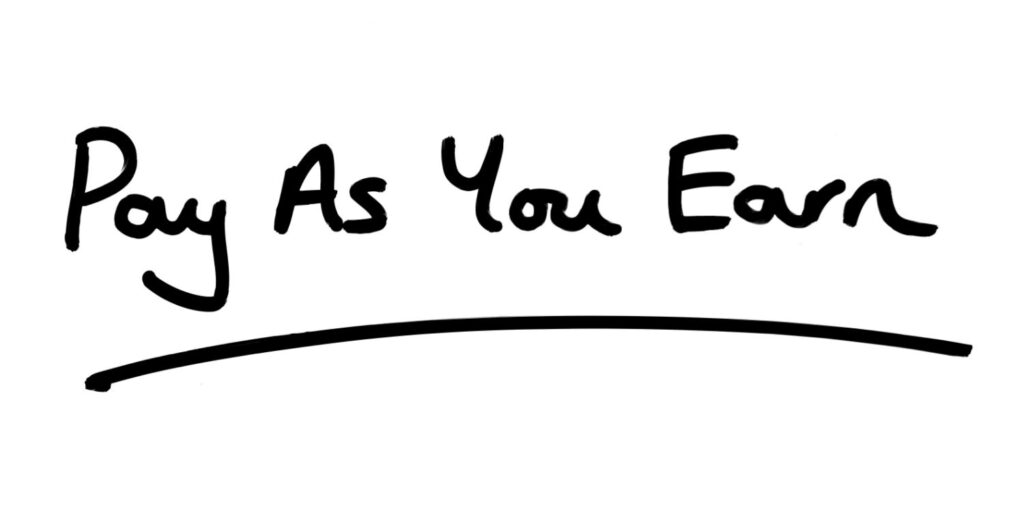
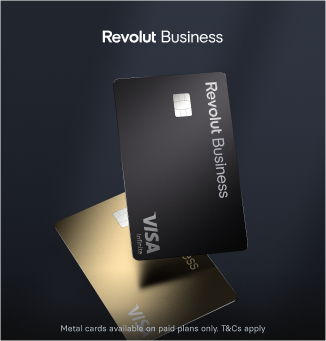

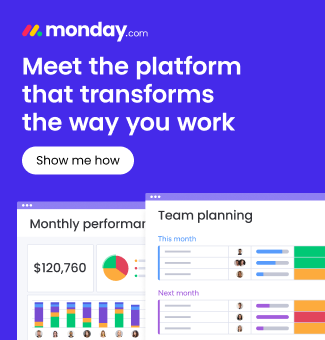



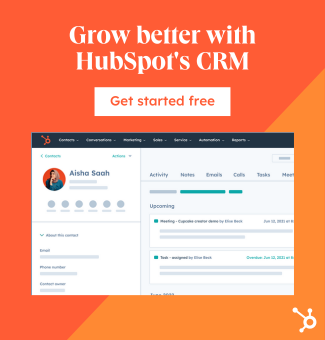

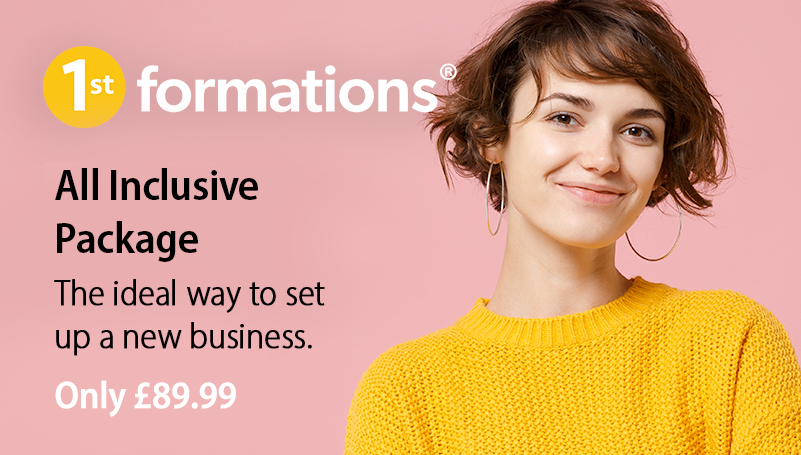




Join The Discussion
Comments (4)
Very helpful, thank you!
Can you please advise from what date this applies? Is it applicable to the 2024-25 tax year?
Thank you for your kind comment.
Unfortunately as we are not regulated to provide accountancy advice, we are unable to provide advice on specific scenarios. We would recommend contacting an accountant for further assistance.
Please accept our apologies for any inconvenience caused.
Kind regards,
The 1st Formations Team
This is fantastic, thank you so much for the rich information! :)
Dear Louis,
Thank you for your kind comment. We are very glad you enjoyed our recent blog article.
Do let us know any additional articles you may want to read.
Kind regards,
The 1st Formations Team